If you are would like to know how to setup your email account then please follow the instructions below.
- Open Outlook 2007
- Select from the top menu bar Tools / Account Settings
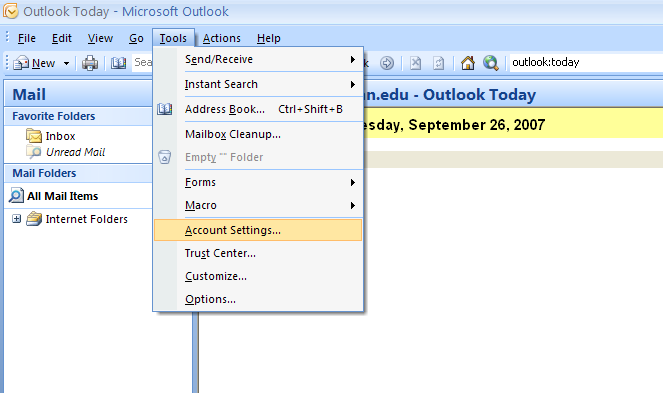
- Select New
- Select POP3 or IMAP from the list
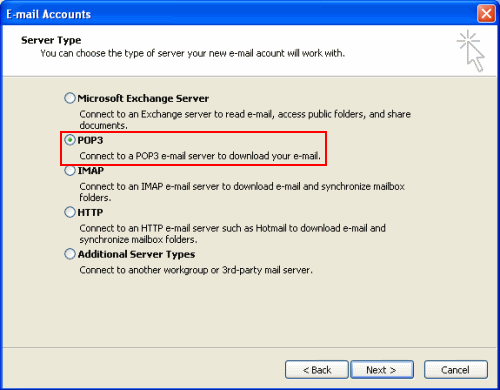
- Click the Next button
- Tick the Manually Configure Server Settings or additional server types box
- Click the Next Button
- Select the Internet Email box
- Click Next
- In the Internet E-Mail Settings window Enter the following information
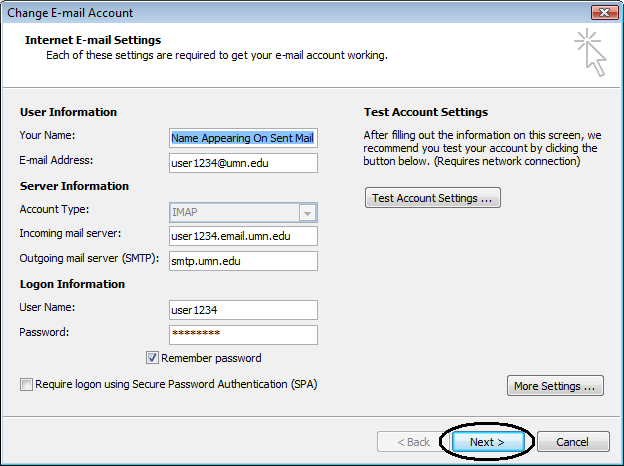
- User Information
- Your Name – Your First and Last Name
- E-Mail Address – Your Suffolk Online E-Mail Address
- Server Information Section
- Incoming mail server: pop3.suffolkonline.net or imap.iomartcloud.com
- Outgoing mail server: smtp.suffolkonline.net or smtp.iomartcloud.com
- Logon Information Section
- Username – Enter the your full email address
- Password – Enter in your Suffolk Online Password (This should of been included in your welcome letter, if your not sure ring the helpdesk)
- Once you have entered all the information required go down to the bottom and click “More Settings”
- Click “Outgoing Server” along the top
- Click the “My Outgoing server requires authentication” box
- Click OK
- Click on Next then click finish.
Note: If the above settings don’t work then go into More Settings, Advanced and also check the port numbers and ensure you use 143 for incoming (non ssl) and 465 for outgoing (ssl enabled).