1. Open Windows Live Mail
2. Click Add an Email account
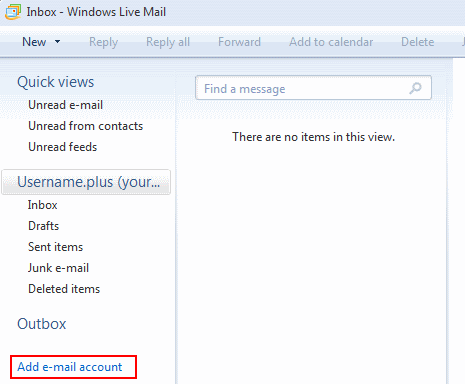
3. Fill in your email address into the Email Address Box, type your password into the Password box and then type in your name (as you want to be known) in the Display Name box. Ensure you have a tick in the “manually configure server settings for email account”. Click Next.
.png)
4. On the screen below, ensure that POP3 or IMAP is selected from the drop down box next to Incoming Mail Server. In the Incoming Mail server box type in pop3.suffolkonline.net or imap.iomartcloud.com and in the Outgoing server box type in smtp.suffolkonline.net or smtp.iomartcloud.com. Make sure you click in “My Outgoing Server requires authentication”
5. Click “Settings” and then Ensure that “Use same settings as incoming mail server” is selected
6. Click OK
.png)
5. Click Next.
6. Click Finish
Note: If the above settings don’t work then look for the port settings and also check the port numbers and ensure you use 143 for incoming (non ssl) and 465 for outgoing (ssl enabled).